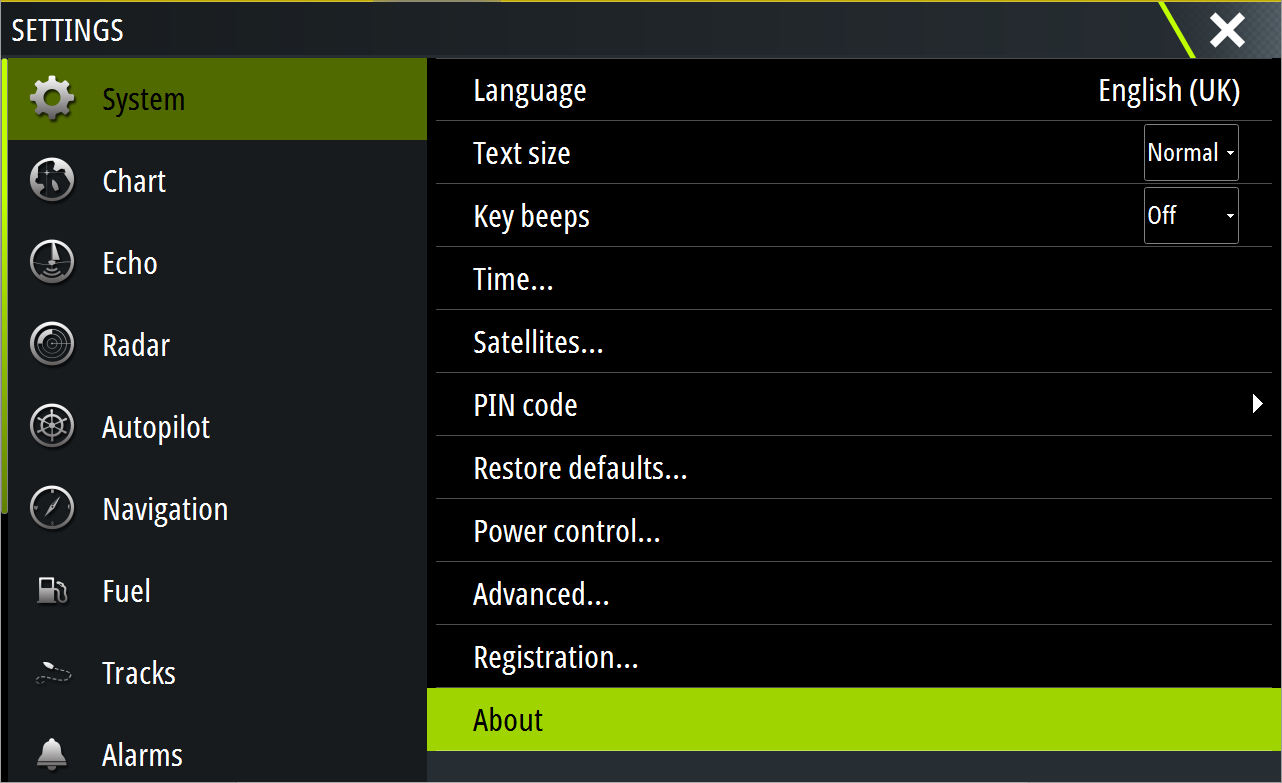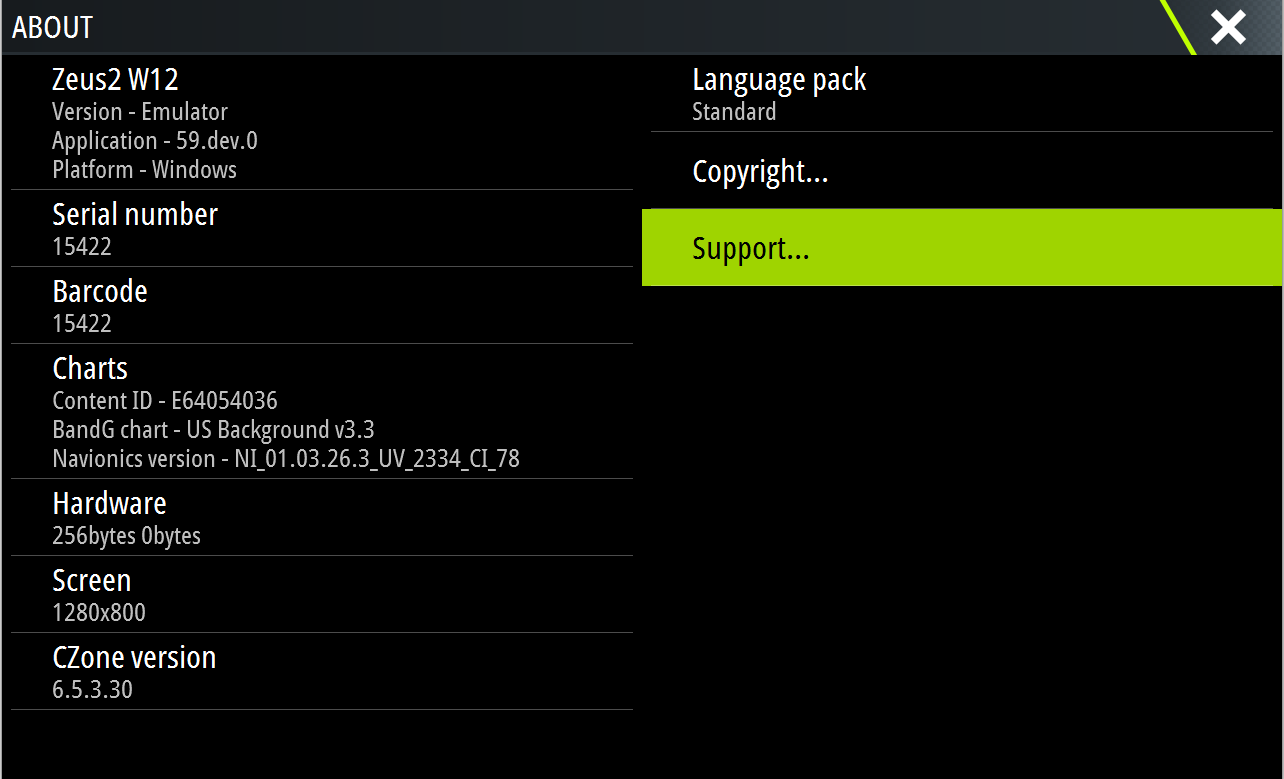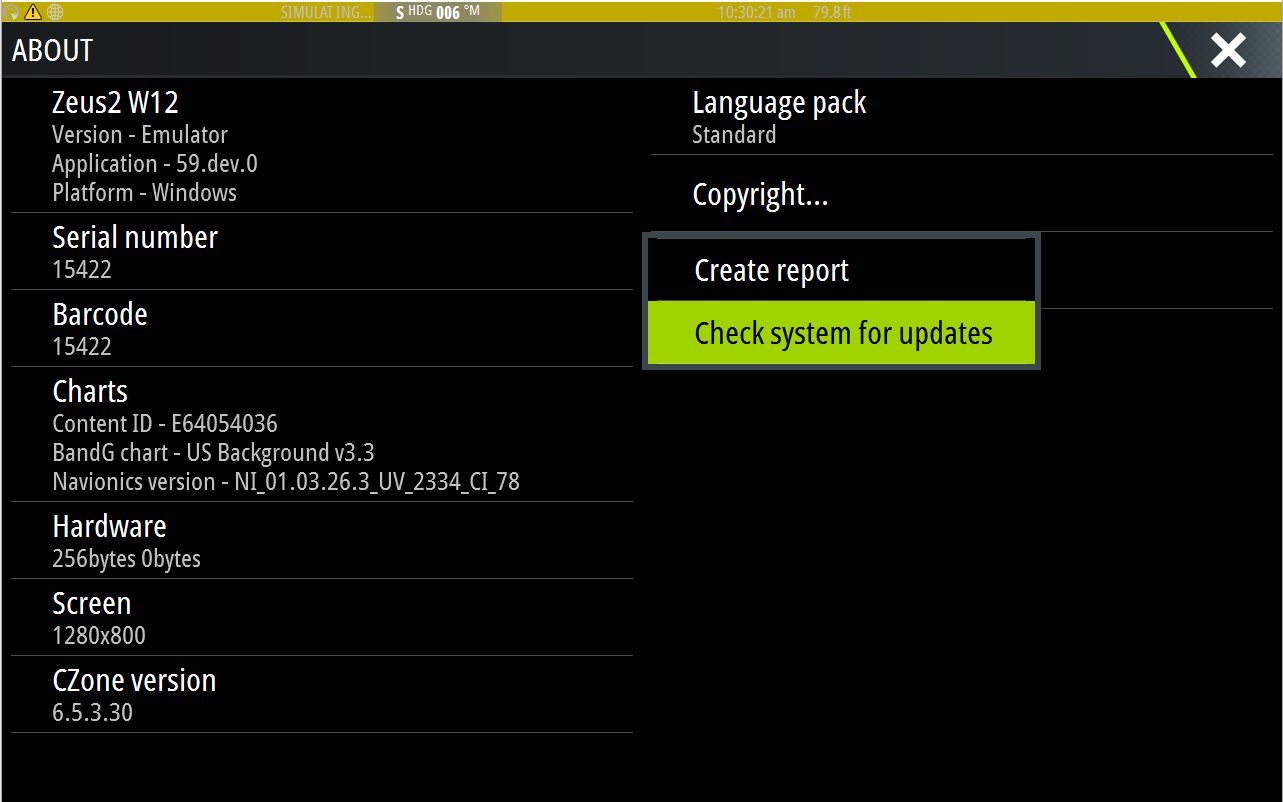Option 1: Download the file to a microSD card.
1: Download the relevant file from downloads.bandg.com to a blank memory card. We recommend that you use a separate card to the chart card to avoid any possibility of damaging the chart data.
2: Switch off the power and insert the SD card into the device’s card slot.
3: Power on the device. The software update should automatically start.

If it doesn’t start, go to the home screen and click on ‘files’. Select the SD card and click on the relevant update file. As you respond to the prompts the update occurs. Prompts may request that you restart the device to complete the update. You can restart devices to complete the update later at a more convenient time.
Option 2: Connect to a wireless hotspot
1: Connect the device to a wireless hotspot.
2: Go to Settings > System > About
3: Click on Support
4: Click on ‘Check System for Updates’. This analyses your network and checks if updates are available for compatible devices.
5. The system will display any available updates. Select an update to install.